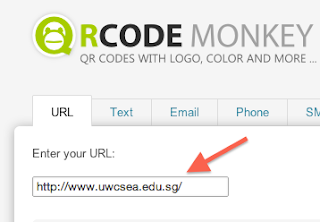What is a QR code?
You have probably seen them in magazines and posters and even on some of the products you buy. They look like this:
They are all individualized and can be created easily (more on that later).
What do they do?
You can use a QR code scanner app on a mobile device like your Smartphone or an iPad to scan the code. There are lots of different scanners available like Qrafter that will scan QR codes. A quick look in the app store will show you the many different options available.
When you scan a QR code with your phone or iPad, you can link to something. What exactly? Most often they link to a website but can also link to a phone number or a few other things.
They can be used in a wide variety of ways in the classroom. Teachers can create a gallery of QR codes that the students scan which takes them to different websites for information that they have to explore. You could put a QR code on a piece of portfolio work that is linked to a student’s performance that has been uploaded to Vimeo or YouTube.
How do I create a QR code?
There are many websites that will create the QR codes for you. One of my favourites is QR Code Monkey because you can put a picture inside of the QR code.
Start by going to the website that you want to link your QR code to and copy the URL (website address). Then go to QR Code Monkey and click on the URL tab and paste the address there.
If you want to add a custom image or logo in your QR code then check the box entitled “Include Logo/Image in QR-Code”. Then click on the tab “Own Logo-Image” and select “Upload Image”.
If you are creating QR codes for student work that are linked to different websites, you can put a picture of the student into the QR code to help you remember which QR code belongs to which student.
Find the image on your computer and upload it.
Then click on the green “Create QR-Code” button and your customized QR code with picture will be created.
Then click on the “Download PNG” button and you have your QR code to print.