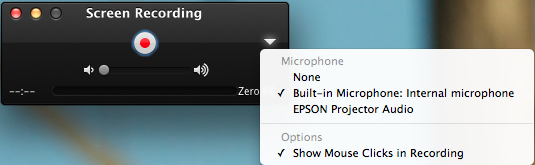Students are always asked to reflect on their work. But how do we do this? Most of the time we get them to write a reflection. In my experience, these written reflections take a lot of time and students may not express their thoughts completely for a number of reasons. Students can be oversaturated by the sheer number of written reflections they are asked to complete and therefore don’t always say everything they want to in their writing.
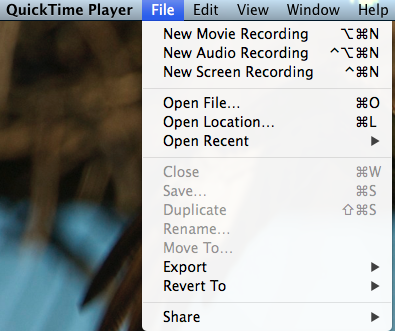 A great way around this is to have students use Quicktime screen recording on a Mac to show their thinking and reflect on their learning in a quick and simple way.
A great way around this is to have students use Quicktime screen recording on a Mac to show their thinking and reflect on their learning in a quick and simple way.
When most people think of Quicktime, they think of an application that is used to watch movies. However, there are three very useful functions available: movie recording using the isight camera, audio recording and screen recording. Although we have students use the movie recording function to capture videos of themselves and the audio recording to capture them speaking, I want to focus on the screen recording aspect.
When you select screen recording, the computer will record what is happening on your screen. You can either choose to have the whole screen or part of the screen to record. There are also options for the audio to be on (I always have it on so we can hear the students talk) and for the mouse clicks to be captured. I often use screen recordings to create tutorials for teachers, but they are perfect for students to reflect on their work and to capture their thinking.
In the example below, a student has used Quicktime to create a screen recording to explain the choices that they made when creating a poster. The student originally used Pages to create the poster and made 5 duplicate versions of the poster to gradually improve with each version. It didn’t take long for the student to reflect on the process and what they did. This type of screen recording can prove very valuable to teachers.
Screen recording can take many forms for student reflections. Students can have a document written in Pages or Google Docs open and explain what they felt they did well and what they need to work on. They can highlight passages that show what they learned or what they were particularly proud of. If they are working on a specific skill, they could highlight where they have demonstrated that in their work.
When teachers start to see the value and ease at which these reflections can be made with Quicktime, they will realize that there are so many possibilities for using Quicktime screen recording in their classrooms.